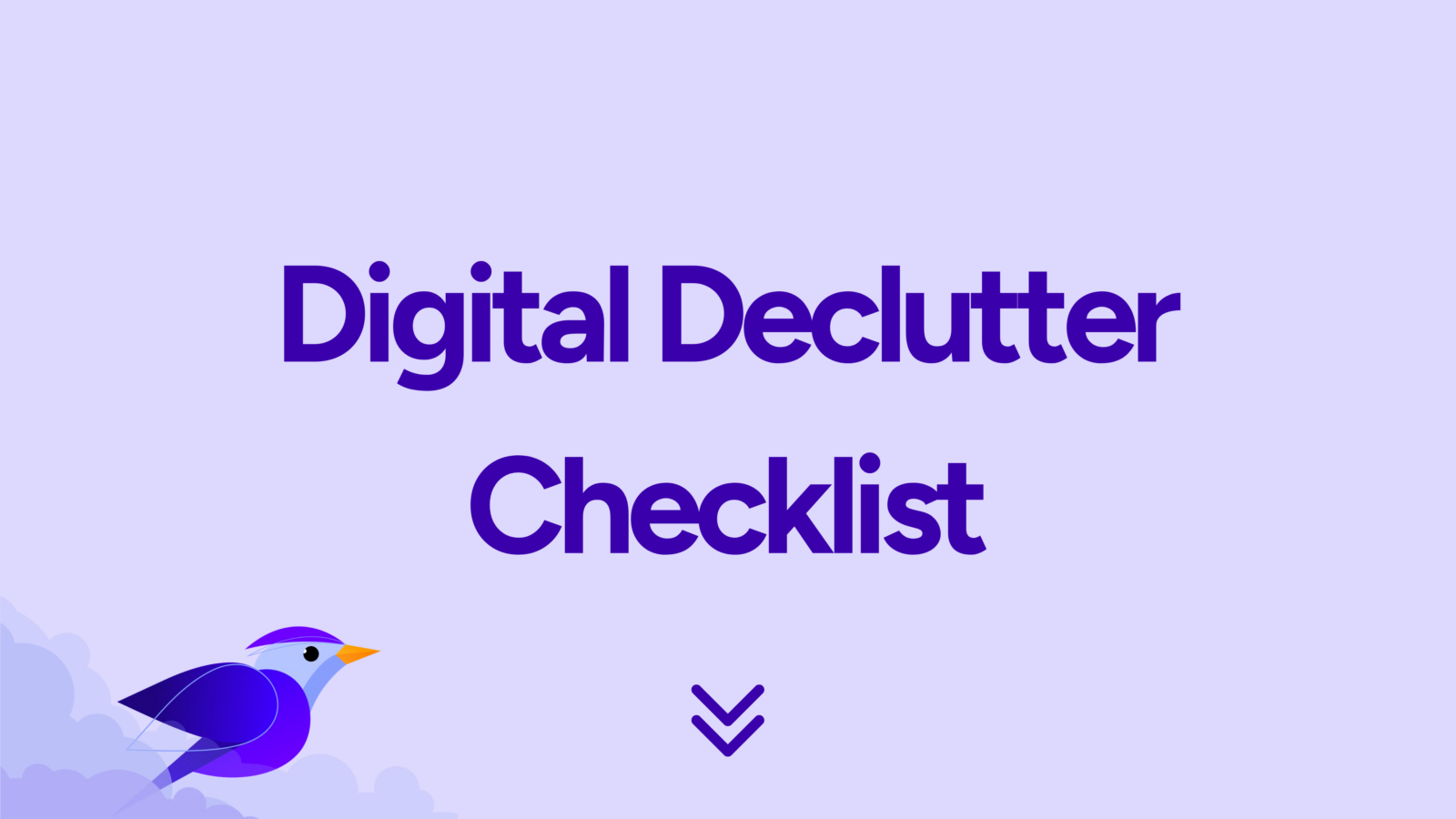
That feeling when you realize you’ve spent minutes searching for a file you swore you downloaded earlier is frustrating. Or what about the pain of running out of phone storage? Having cluttered digital spaces is overwhelming. This is where digital decluttering and digital minimalism come to the rescue, helping you organize your digital spaces efficiently and regain control over your time and productivity.
In fact, according to one study, 1 in 3 say their digital space is messier than their physical space, and this digital clutter is just as frustrating as physical clutter. It’s not just a mental burden. Another study found that digital clutter can create security risks and careless user behavior, leading to the loss of important files.
In today’s fast-paced digital world, achieving digital minimalism can be challenging. Digital clutter, such as old files, screenshots, downloads, and emails, can quickly accumulate, leading to overwhelm and inefficiency. We get it; it’s easy to download a file and assume you’ll delete or file it later. But often, it gets forgotten.
We’ve worked on a solution for you by creating a Digital Declutter Checklist. We’ve transformed our digital lives from cluttered to organized, saving time and boosting productivity. Let us help you achieve the same with our comprehensive Digital Declutter Checklist.
What is a digital declutter and why is it important?
Just as we declutter our desks and physical spaces, our digital environments need regular cleaning. Digital decluttering involves auditing your digital spaces, cleaning out junk, and creating an organized system for the future.
It is crucial for improving both personal and work productivity. Digital clutter takes up valuable storage space and wastes time as you search for specific items. This makes it harder to focus, increases stress, and risks the loss of important files. One study found that small and medium-sized enterprises (SMEs) are particularly vulnerable to digital clutter, but can transform themselves and their employees with good data management policies.
That’s why it’s important to regularly check in with your digital spaces and ensure things aren’t getting out of hand.
The Ultimate Digital Declutter Checklist
In this checklist, we’ll provide practical tips to help you clean your digital space, and manage your digital files so you can streamline your digital life.
To help you get started, we’ve created detailed checklists for decluttering your computer, phone, emails, and browser.
Checklist for Decluttering Your Computer
A cluttered computer can slow you down and make finding important files a hassle. Here’s how to clean up your digital space effectively:
- Organize Your Desktop: Start by clearing off your desktop. Move files into appropriate folders and delete unnecessary shortcuts.
- Sort and Delete Files: Go through your documents, downloads, and other folders. Delete duplicates, outdated files, and anything you no longer need.
- Utilize Cloud Storage: Transfer important files to cloud storage to free up space on your computer.
- Uninstall Unused Programs: Remove software and applications you no longer use to free up memory and improve performance.
- Backup Regularly: Ensure you have a backup of your important files to avoid data loss. Use online cloud services such as Dropbox, iCloud, or OneDrive. Alternatively, connect an external hard drive to your computer for a physical backup.
- Delete your trash folder: Remember to clear out all your recently deleted files sitting in your “trash” folder to maximize the storage space on your device.

Checklist for Decluttering Your Phone
Phones are essential tools, but they can quickly become cluttered with apps and media. Follow these tips to reduce digital clutter on your phone:
- Delete Unused Apps: Go through your apps and uninstall those you no longer use. This frees up storage and reduces distractions.
- Organize Apps: Group similar apps into folders for easier access. For example, place all your social media apps in one folder.
- Clean Up Media: Delete duplicate or unnecessary photos and videos. Consider using cloud services such as iCloud or Google Photos to store your media off your device.
- Manage Notifications: Turn off non-essential notifications to minimize distractions and improve focus.
- Review Settings: Regularly check your phone’s settings to optimize performance and battery life. For IOS users, open “Settings”, then select “General” > “iPhone Storage” > “Review Large Attachments”. For Android users, open up the “Files” folder and sort by largest first. From there delete what you no longer use. If you use WhatsApp, manage storage by reviewing and deleting attachments directly in the app’s settings.
- Delete your “Recently Deleted” folder: Once you’ve cleared everything out, remember to delete your “Recently Deleted” folder for maximum storage.
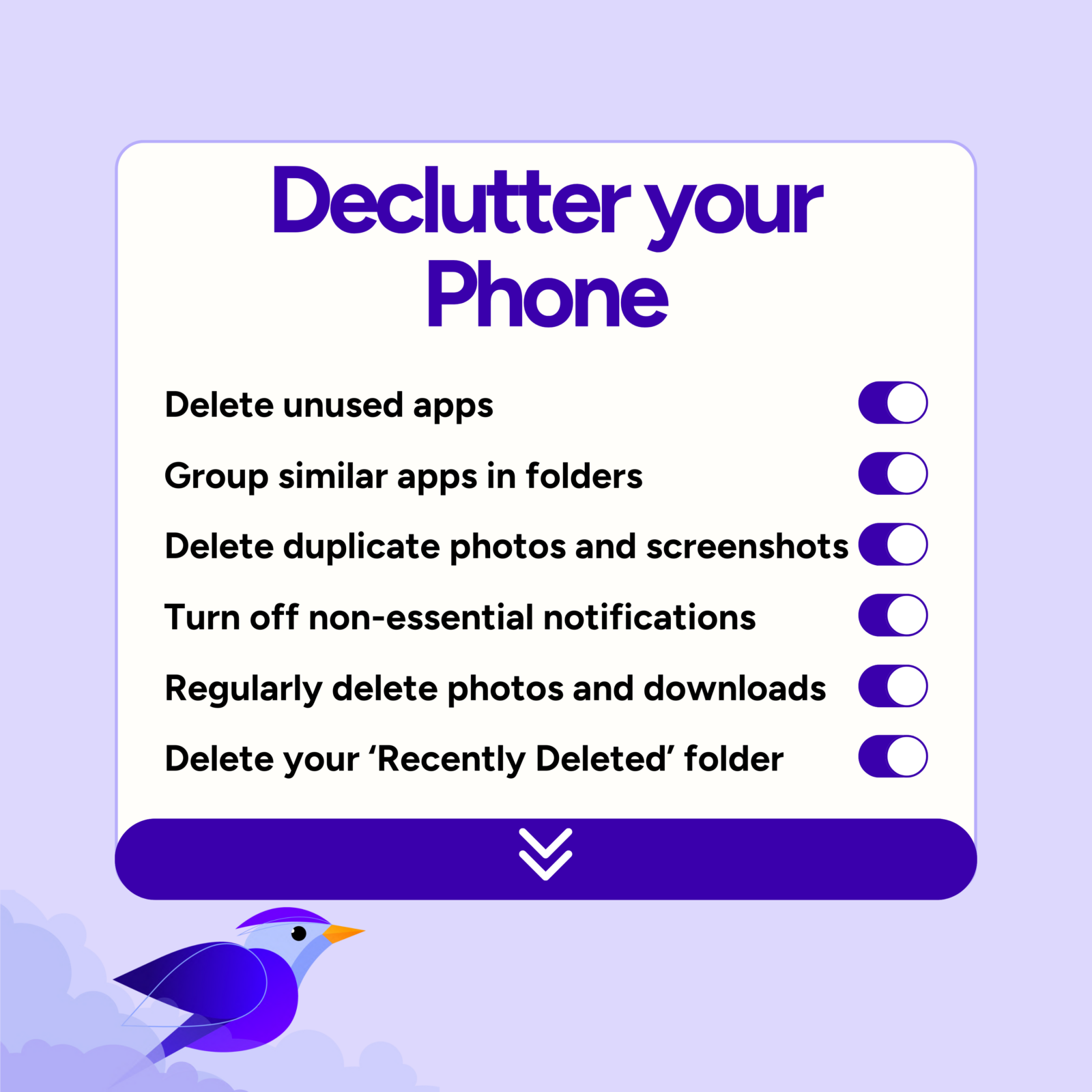
Checklist for Decluttering Your Emails
An overflowing inbox can be a significant source of stress. Use these strategies to achieve email organization:
- Unsubscribe from Unnecessary Emails: Reduce the influx of emails by unsubscribing from newsletters and promotional messages you no longer read.
- Mass Delete Emails: Too many newsletters? Search for the newsletter provider in your emails, select all emails, and then delete all in one go.
- Create Folders and Labels: Organize your emails into folders or use labels to categorize them. This makes it easier to find important messages.
- Archive Old Emails: Move older emails to an archive folder to declutter your primary inbox without losing important information.
- Schedule Regular Cleanups: Set aside time each week to go through and clean up your emails.
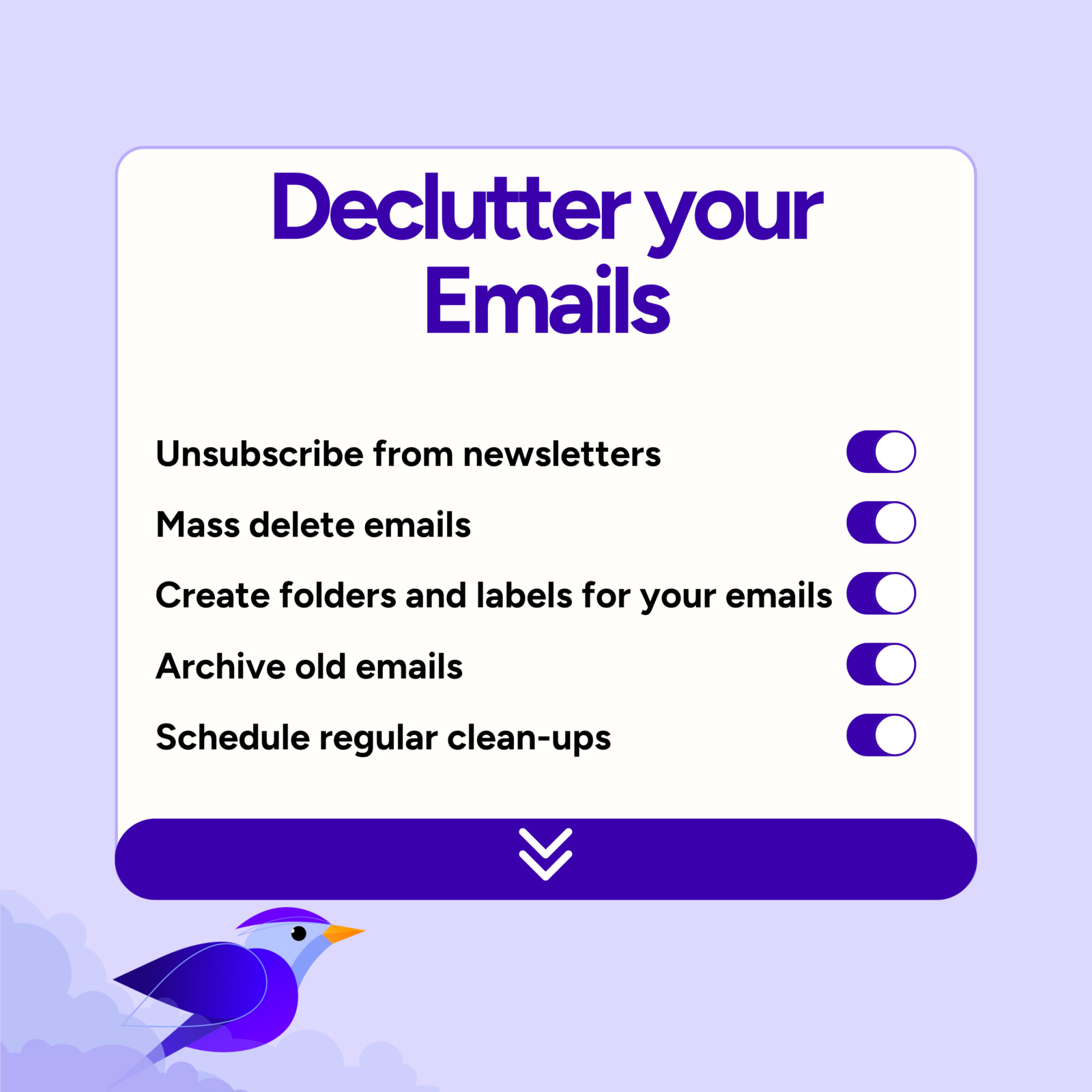
Checklist for Decluttering Your Browser
A well-organized browser can enhance your productivity and make online navigation smoother. Here’s how to optimize your browser:
- Organize Bookmarks: Sort your bookmarks into folders and delete those you no longer need. This keeps your bookmarks bar clean and accessible.
- Clear Cache and Cookies: Regularly clear your browser’s cache and cookies to improve performance and protect your privacy. A “cache” stores temporary files to help websites load faster, and “cookies” are small files that remember your preferences and login information. Over time these files build up and slow down your computer, so it’s important to clear them regularly. To clear your cache and cookies, open your browser settings, look for “Privacy” or “History”, then select “Clear Browsing Data”.
- Close Unused Tabs: Too many open tabs can slow down your browser. Close tabs you’re not actively using. Trust your search history to keep track for you.
- Review Extensions: Disable or remove browser extensions you no longer use. This can speed up your browser and reduce security risks.
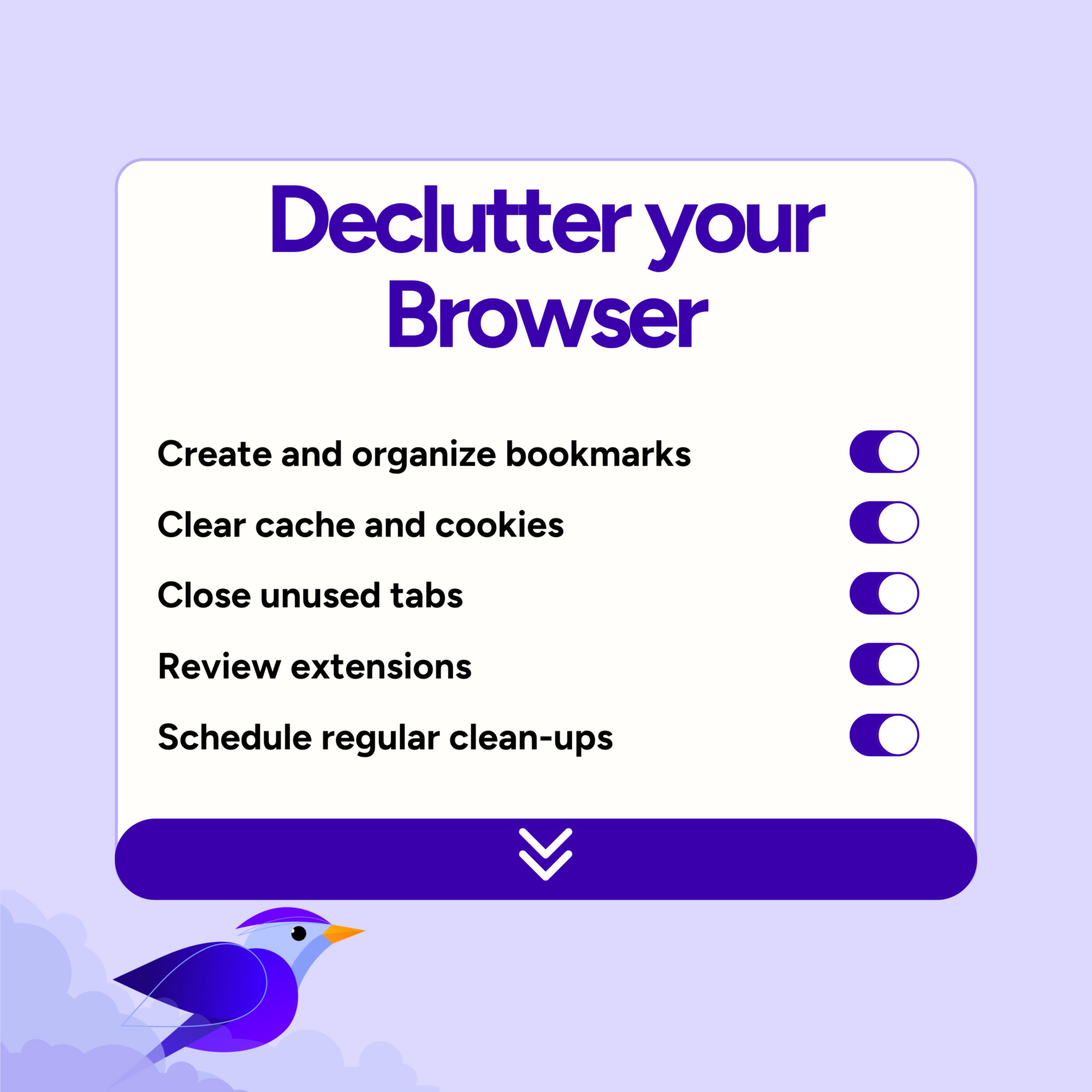
Create a Digital Organization System
Cleaning up your digital spaces is important, but so is creating a system for managing and organizing files moving forward. An easy starting place is Hylark, an all-in-one life management platform 100% free to use with full functionality. It keeps an overview of your projects in one place, with customizable workflows, time-management tools for storing documents and tasks, goal setting, team collaboration, email integration, data import for CRM, plus more. With Hylark you save time and stress and prevent the digital clutter overwhelm.
Put what you’ve learned to the test, and stay organized with a Hylark account.

